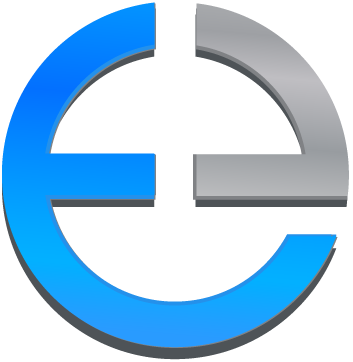Geocoding Help
Geocoding your assets accurately is the first step toward efficient asset management in the Earthvisionz V-Alert platform. This guide will walk you through the process of preparing and uploading your Asset Mapping Spreadsheet, ensuring your data is precise and easy to navigate.
Step 1: Download the Asset Mapping Spreadsheet
To begin, download the Asset Mapping Spreadsheet from our website by clicking the button below.
Make sure you’re working with the .xlsx file format if you’re using Excel.
Step 2: Fill Out the Asset Mapping Spreadsheet
The spreadsheet includes three types of columns: Green, Yellow, and Red, each with a specific purpose.
Green Columns – Required Information
These columns include essential data for accurate geocoding:
Location Name/Title
Use the business name or street address for clarity.
Street Address
City
State
Zip
Country
💡 Tip: Missing information? The V-Alert platform can autofill some details, but the more complete your data, the more precise the geocoding.
Yellow Columns – Optional Information
Optional fields that can enhance the user experience but are not mandatory.
Examples: Contact information such as phone number or email.
💡 Tip: If you decide not to fill out these columns, delete them before uploading to avoid displaying blank fields in V-Alert.
Red Columns – Advanced Information
These columns determine how your assets are organized and displayed in V-Alert.
ID (Location Number)
Assign a unique identifier to each asset (e.g., "Safeway 2003").
💡 Tip: Use existing systems, like property IDs, and avoid duplicates.
Asset Type
Categorize assets into folders using “/” to separate folder names (e.g.,
Client A/Store Locations).Tip: Use separate spreadsheets for each client or category for better organization.
Icon
Select an icon from the dropdown menu to represent each asset visually.
💡 Tip: If you’re unsure about Red Columns, our team is here to help! With practice, you’ll master them in no time.
Step 3: Save the Spreadsheet
Save two versions of your file:
Editable
.xlsxfile for future updates..csvfile for uploading to V-Alert.
Double-check that your
.csvfile is formatted correctly and ready for upload.
Conclusion
Congratulations! You’re now ready to geocode your assets into the Earthvisionz V-Alert platform. By following this process, you’ll ensure your data is accurate, organized, and easy to use.
If you have questions or run into any issues, don’t hesitate to contact our support team. Happy mapping!
The next step is to upload your assets into V-Alert. Click here to learn how!